SunVox is a small, fast and powerful modular synthesizer… Well, at least we have been told so; on the other hand, we have been seeing so many projects with 100+ modules with complex sound design, including my VOXCOM project, with multi-layer deep MetaModules contains 50+ controls…
At this point, I am wondering: Are we scaring off people with our projects? Have we created a level of complexity where people find it overwhelming? Perhaps, it is the time for this little series, showing that SunVox is much simpler than you thought, and hopefully, you will feel more comfortable using it to write your own music.
When you open SunVox, the first thing you have seen is, well… everything:
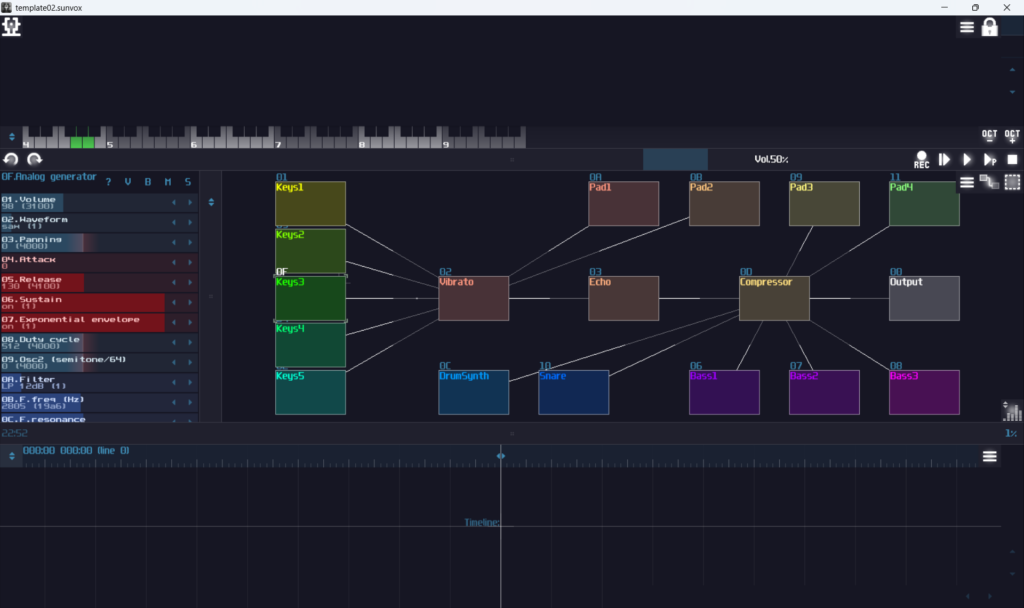
Oh no, is it some kind of hacking interface?
But don’t worry. Although it looks daunting at first, the interface remains consistent and you will get used to it. For now, let’s focus on the middle part:
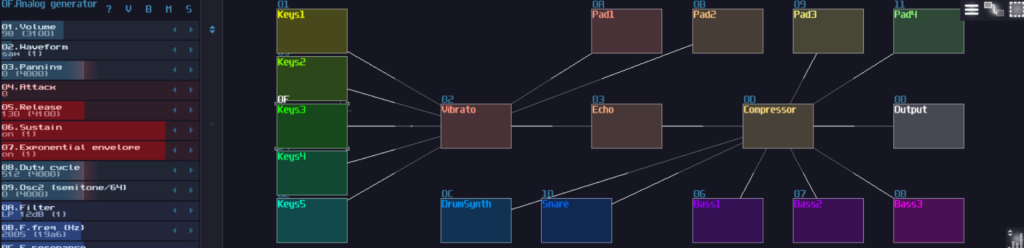
The middle section is the controller and module view, located at the left and right pane respectively, and this is where you build the instruments. For the first time you have ever opened this tracker, you may see a bunch of rectangle in various of color connecting with one another, known as modules. Now, let’s click at one of the modules, then press any keys ranging from q-p, and you should able to play some notes because your typing keyboard is now acted as a musical keyboard, which q is a upper high C, incrementing along with the C major scale when you press the keys from q-p sequentially; likewise, z-/ also plays notes, but they are one octave lower. Wait… You didn’t get any sounds? No worries because very likely, you have chosen either “Vibrato”, “Echo”, “Compressor”, or “Output” which they don’t produce any sounds, but to modify the incoming signals, known as “Effect” type modules, opposed to the “Synth” type module like “Keys”, “DrumSynth”, “Snare”, “Pad”, and “Bass” which they are a sound source. There is “Misc” type modules as well, but we will get there in the later chapters:
I guess no one will get this reference because flash game is no longer a thing
Alright, now we have some sounds, but… how does it actually works? The reason you can hear the modules is due to the connections which the keys1 module sends a signal to the vibrato that sends to the echo which redirects to the compressor that is connected to the output, as you can see the signal passing these series of modules. The output is the module that send the audio signal to the speaker. Thus, if your module never reach to the Output module, you will get no sound. Besides, Output module is unique, and there is only one of it and it is always indexed as module 00, so you can’t create a random module with naming it as “Output” and call it a day since any module you can create is fundamentally different than the actual Output module.
Moving to the left hand side, you have the controllers of a selected module, and it changes the sound of the module. For example, when you select “Keys1”, and dragging the first controller “Volume”, you will get a louder or quieter sound depending on your dragging direction. Each bar controls a specific property of the module, and for some modules, you can even define the type of the controller or even control other controllers in other modules, but for now, let’s ignore that and let you to just understand the basic ideas of the controller view.
After we have gone through the instrument and controller view, we can now start to talk about the top and bottom view, the pattern and the pattern timeline view.
Depends on your template, usually, just like the Blender Default Cube, you might get a default pattern, a white rectangle filling with a QR code like icon:
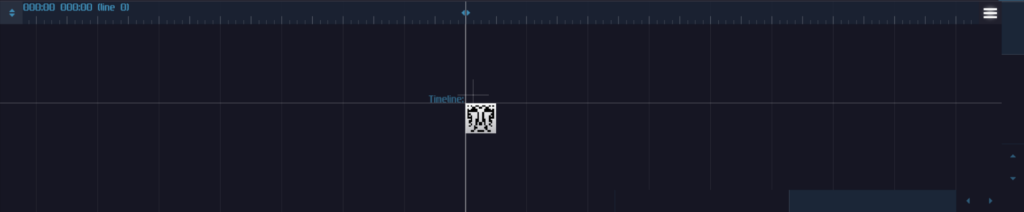
It doesn’t always look like a QR code, it looks kinda like a Cheetah this time
When you single click onto the pattern, you can see the pattern sequence at the top view, known as the pattern view:
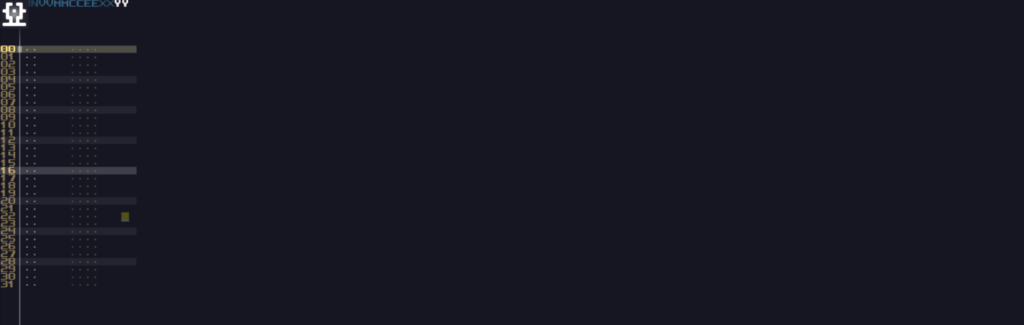
By default, it is in the length of 32, but you can change the length and number of columns of the pattern, and I will show you how to do that in the later chapters.
Alright, this is all about the four fundamental interface of SunVox. In the next chapter, I will tell you how to write a simple tune using the pattern editor and the tracker interface.
Soar Beyond your Imagination, and see you next time.